How to enable the MobileCoin Payments plugin in WooCommerce
Introduction
MobileCoin is a relatively new cryptocurrency developed under the technical guidance of cryptographer Moxie Marlinspike, the designer of the communication protocol used in instant-messaging applications such as Signal Private Messenger (‘Signal’), and later implemented by WhatsApp. Where MobileCoin differs from other cryptocurrencies is in its strong focus on privacy, speed and transaction throughput. No one — not even the administrators of the MobileCoin validation-nodes on the network — can see which users are doing transactions with each other and what amounts are being sent. It is also not possible for third parties to be able to find out how many MobileCoins someone has in their account (in their “MobileCoin wallet”).
The speed with which transactions can be processed makes it possible to make payments within 5 seconds, where with most other cryptocurrencies it can take up to 30 minutes. Furthermore, the processing fee for transactions is also minimal — around 0.0048 USD with the current MOB exchange rate, where with Bitcoin, for example, it is often closer to 3 USD. MobileCoin thus enables fast microtransactions. As Joshua Goldbard, CEO of MobileCoin often puts it, MobileCoin makes it possible to pay for a cup of coffee with cryptocurrency.
But the main advantage of MobileCoin is its integration into instant-messaging applications. This integration is already available in Signal Private Messenger on Android and iOS. There is no need to have technical knowledge of cryptocurrencies or to install separate wallet software; sending money in Signal is as simple as sending a chat message to a contact. It is already possible today to send and receive money worldwide through Signal, within seconds, practically for free! For users who don’t want to use Signal for payments, there are also an official desktop wallet (Linux and MacOS) and official mobile wallet (Android and iOS) available for MobileCoin.
MobileCoin Payments for WooCommerce
One of the latest software releases from MobileCoin is a plugin that enables a payments option for MobileCoin during checkout in the popular WooCommerce store for WordPress. As a website developer I’ve personally been waiting for this feature for a few months now and knowing MobileCoin’s potential was very excited to try out the new payments plugin for WooCommerce. This plugin enables any online shop built on top of WooCommerce to easily be able to accept and process payments using the MobileCoin (MOB) cryptocurrency worldwide in under 5 seconds with negligible transaction fees. This is a revolution for ecommerce and online payments.
Following is a step-by-step guide on how to enable MobileCoin Payments in your WooCommerce shop. This guide assumes that you’ve already installed WordPress including the WooCommerce plugin, and have configured WooCommerce so that you have a basic shop up and running.
Step-by-step Guide
The first thing we need to do is head on over to the MobileCoin repository on GitHub to download the latest version of the MobileCoin Payments plugin for WooCommerce. We can download the source code for the plugin by clicking on the green Code button and selecting the Download ZIP option from the drop-down menu.
After we’ve downloaded the ZIP file, we can open it and view its contents. You’ll find a folder called mobilecoin-payments-plugin-main inside the ZIP file. This entire folder needs to be uploaded to the wp-content\plugins folder of our WordPress website. There are several ways to do this. We can use the File Manager in the cPanel management software of our website, or we can use FTP software such as FileZilla. Most hosting providers provide access to cPanel for their webhosting products so we’ll go with that.
Using File Manager in cPanel we can navigate to the wp-content\plugins subfolder of our WordPress installation. We can then upload the ZIP file to that folder by using the upload feature.
We can then select the ZIP file we downloaded from the GitHub repository and upload it.
After that we need to extract the contents of the ZIP file in the plugins folder. We do that by first selecting the ZIP file and then clicking the Extract button.
We choose to extract the contents of the ZIP file in the same plugins folder; remember that the ZIP file already contained a folder called mobilecoin-payments-plugin-main, so that folder will get extracted to the plugins folder.
After the ZIP file has been extracted, we can select it and then click on the Delete button to delete it.
The folder structure in FileManager should look like the images below, where we can see the mobilecoin-payments-plugin-main subfolder in the plugins folder.
Now that we have uploaded the MobileCoin Payments plugin to the webserver, it’s time to enable it in WordPress. Navigate to the plugins page in WordPress, scroll down and find the “MobileCoin Payments” plugin. Click on the Activate link to activate the plugin.
Once the plugin has been activated we can now go to the settings page in WooCommerce and then click on the payments tab. We then need to enable the “MobileCoin Payments” option to be able to use the MobileCoin Payments Gateway during checkout in WooCommerce. After that click on the Setup button where we have to specify the unique API keys for our store.
At the moment, API keys can be obtained by sending an email to payments@mobilecoin.com. I imagine that this process of obtaining API keys will get automated in the future. Once we’ve received our API keys we can fill them in and save the changes.
Now that the MobileCoin Payments plugin has been activated and configured, we can test it using WooCommerce checkout. Add a product to the shopping cart and proceed to the checkout page.
The MobileCoin Payments Gateway should now appear during checkout as a payments option in the shop. Upon clicking the Place order button, the user will get directed to the MobileCoin payment processing website where they’ll be able to pay for the order using MobileCoin, similar to other options such as PayPal.

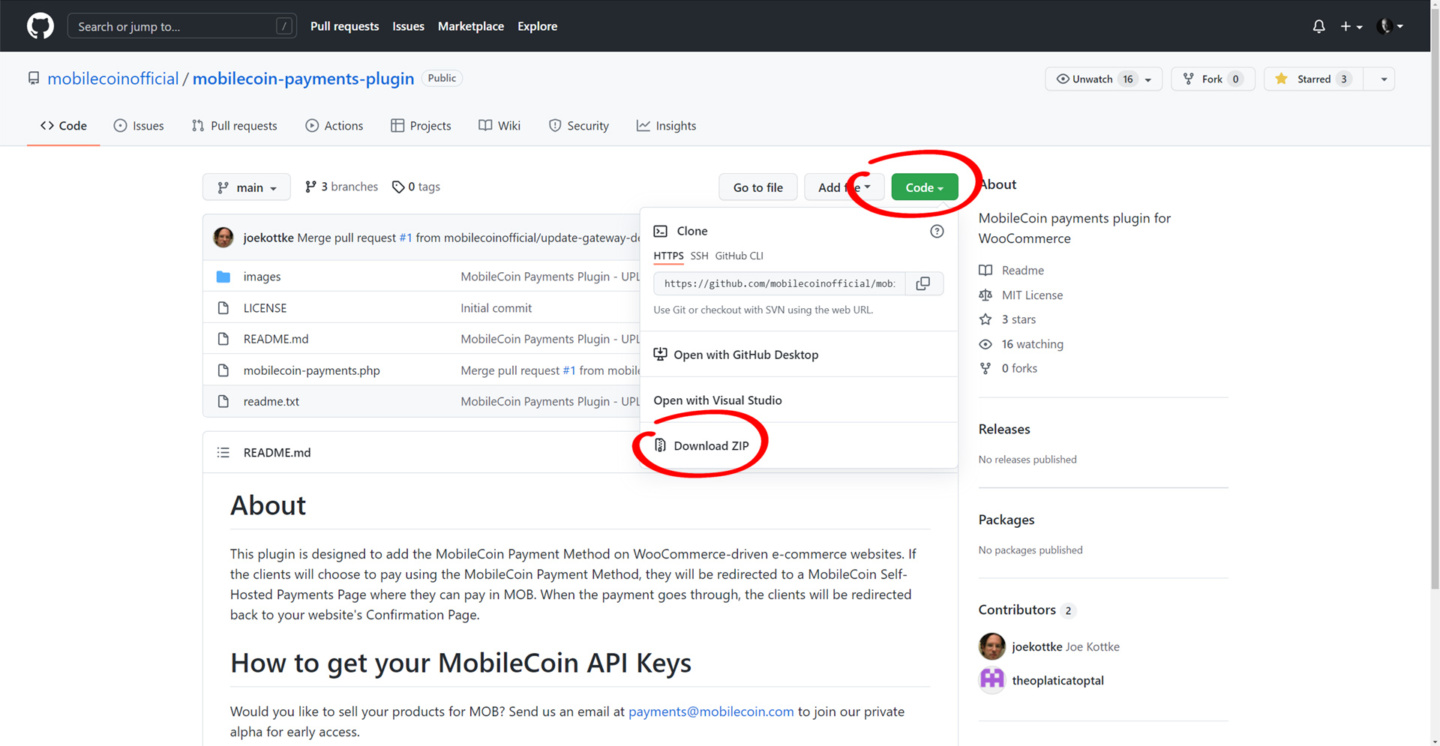

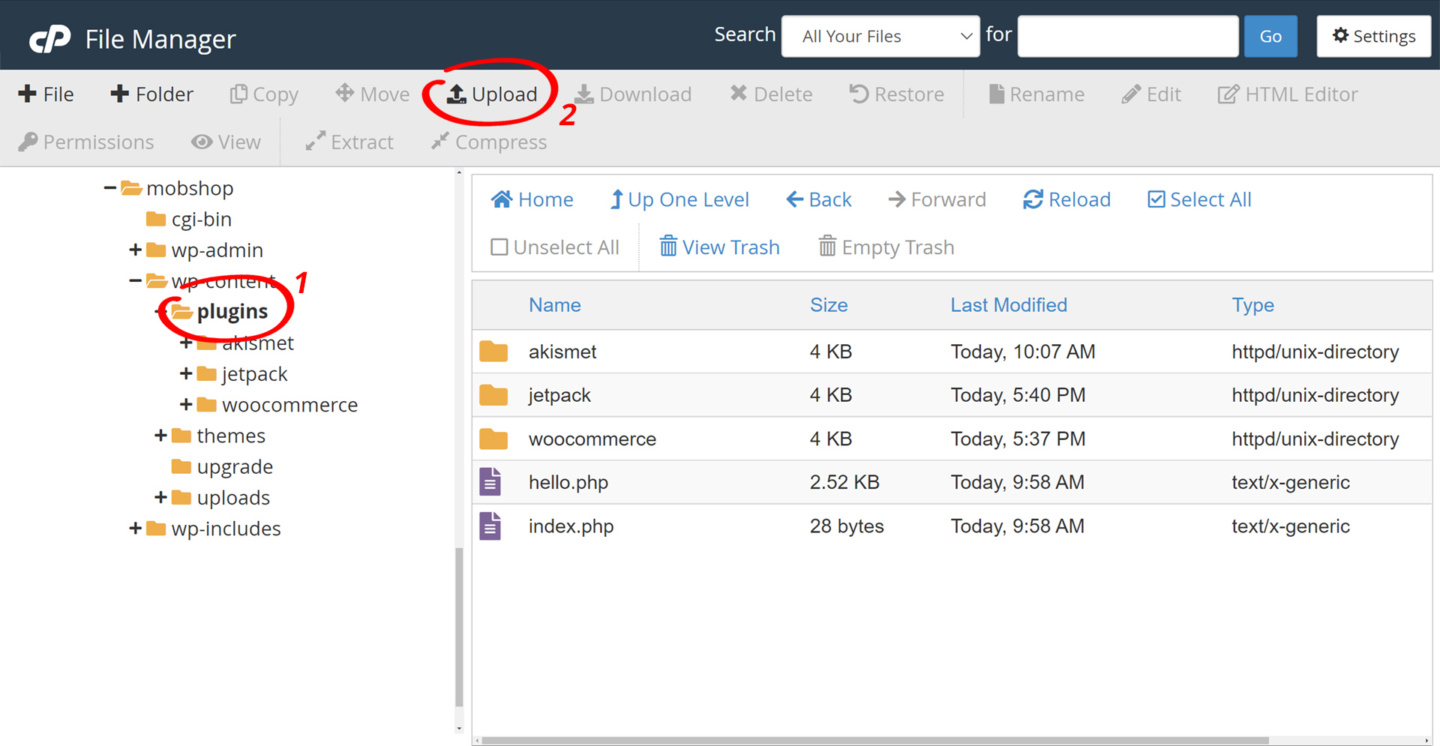
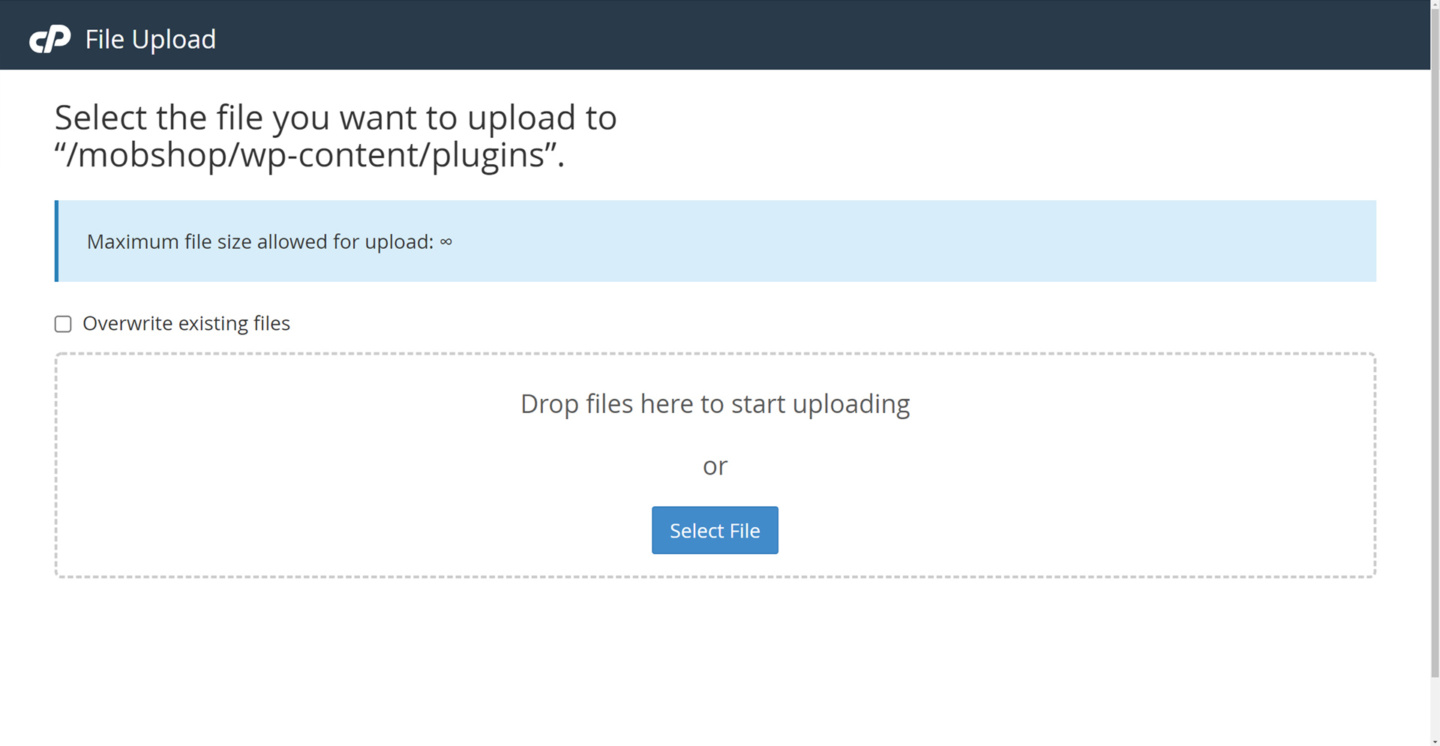
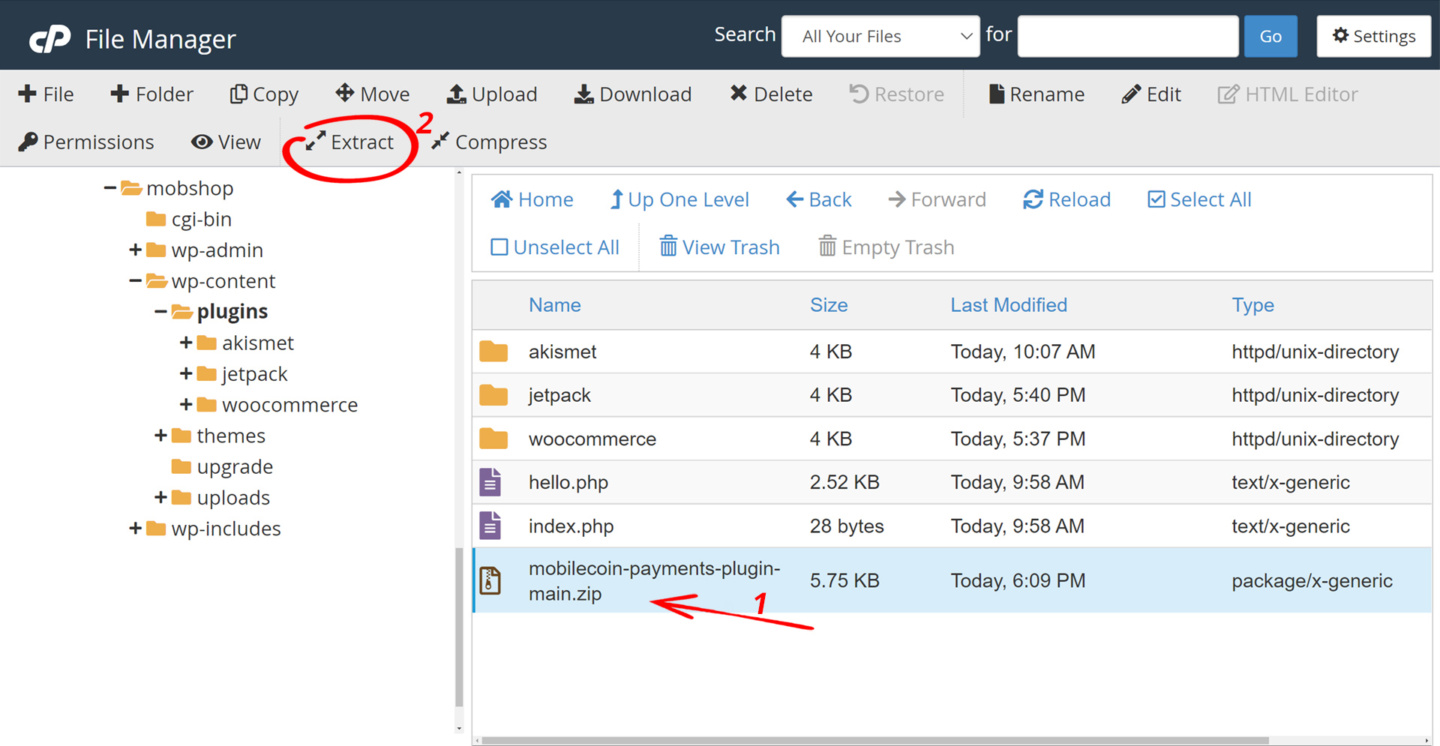

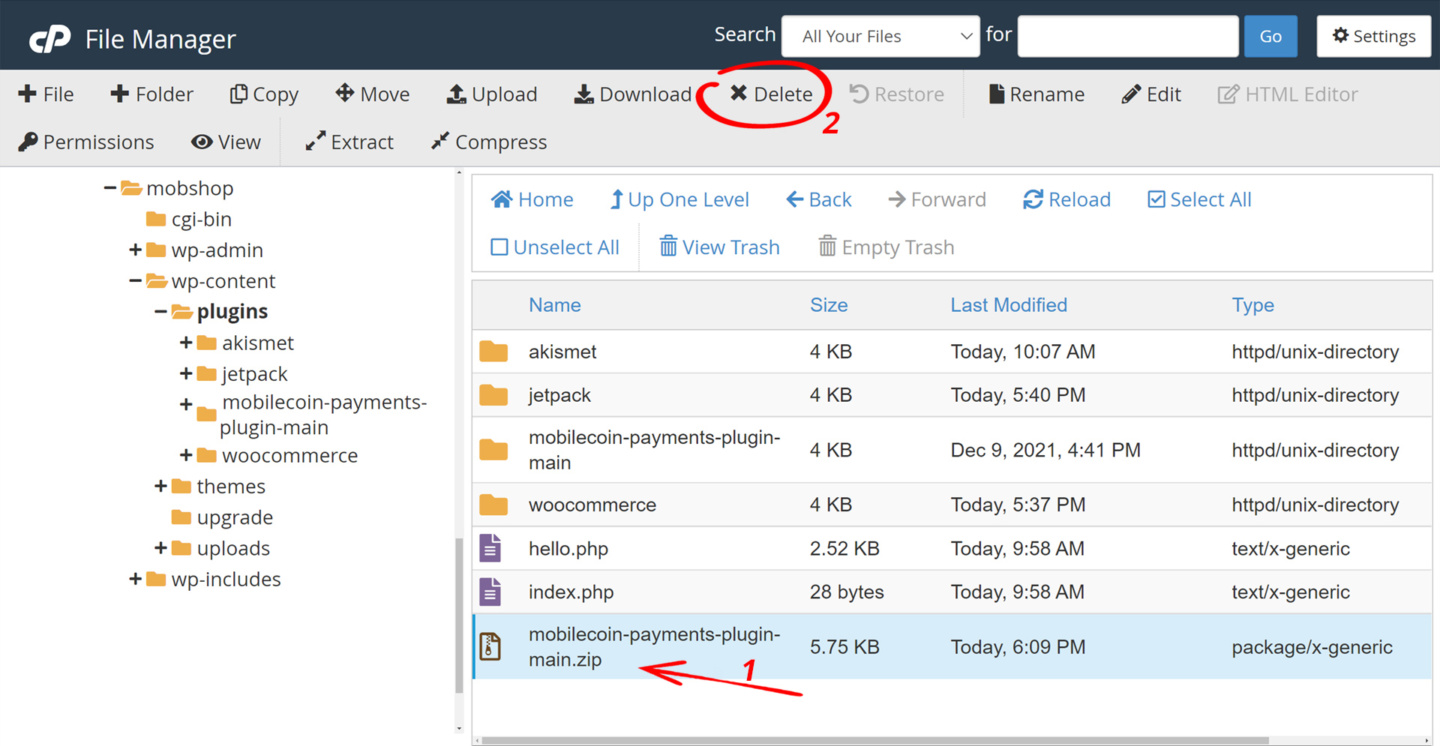
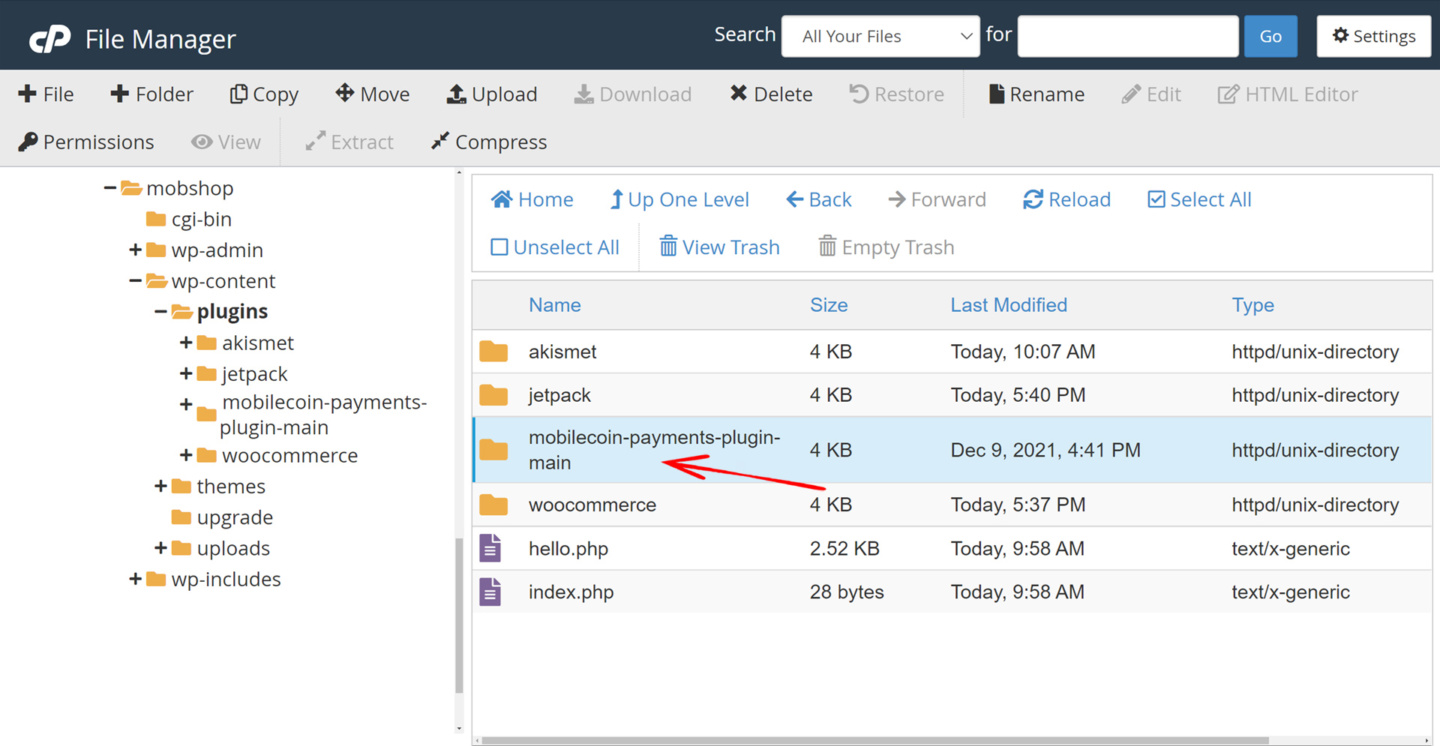

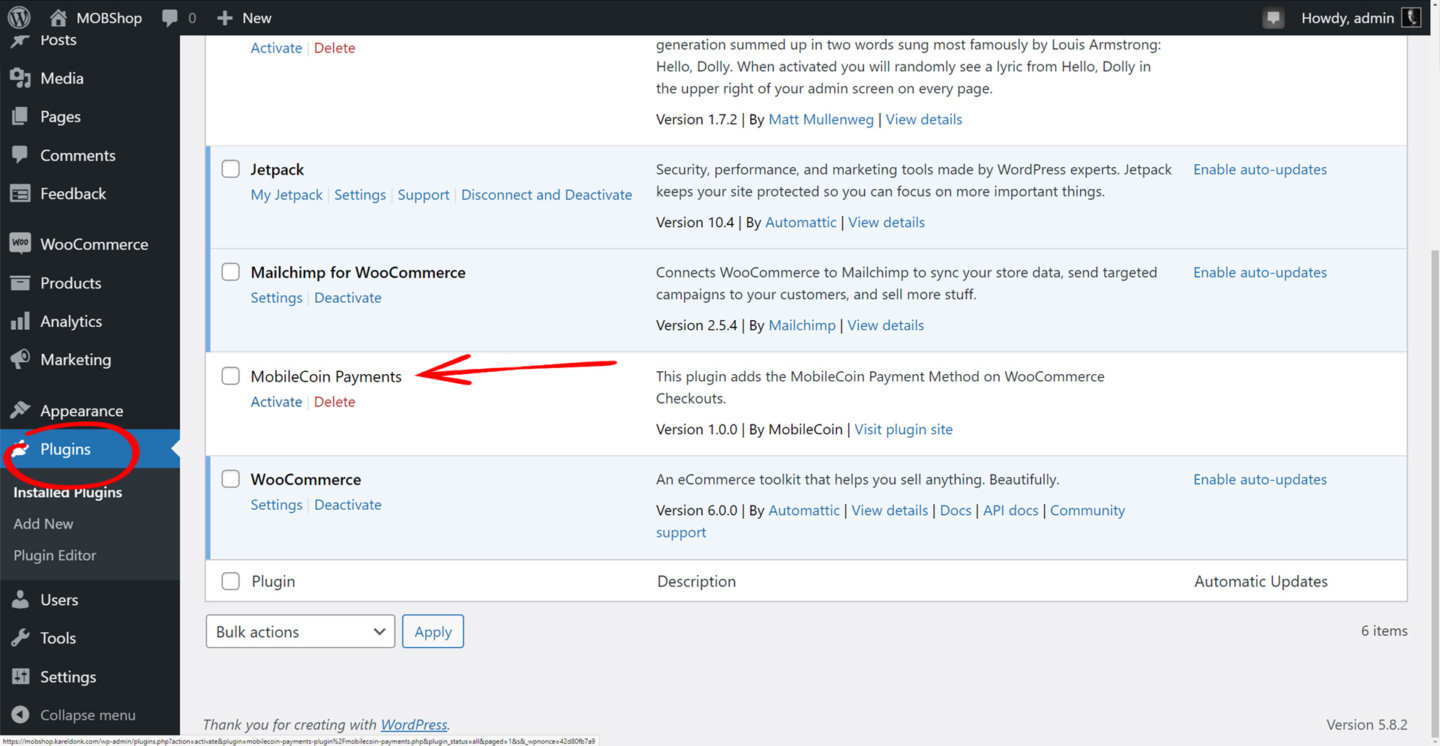
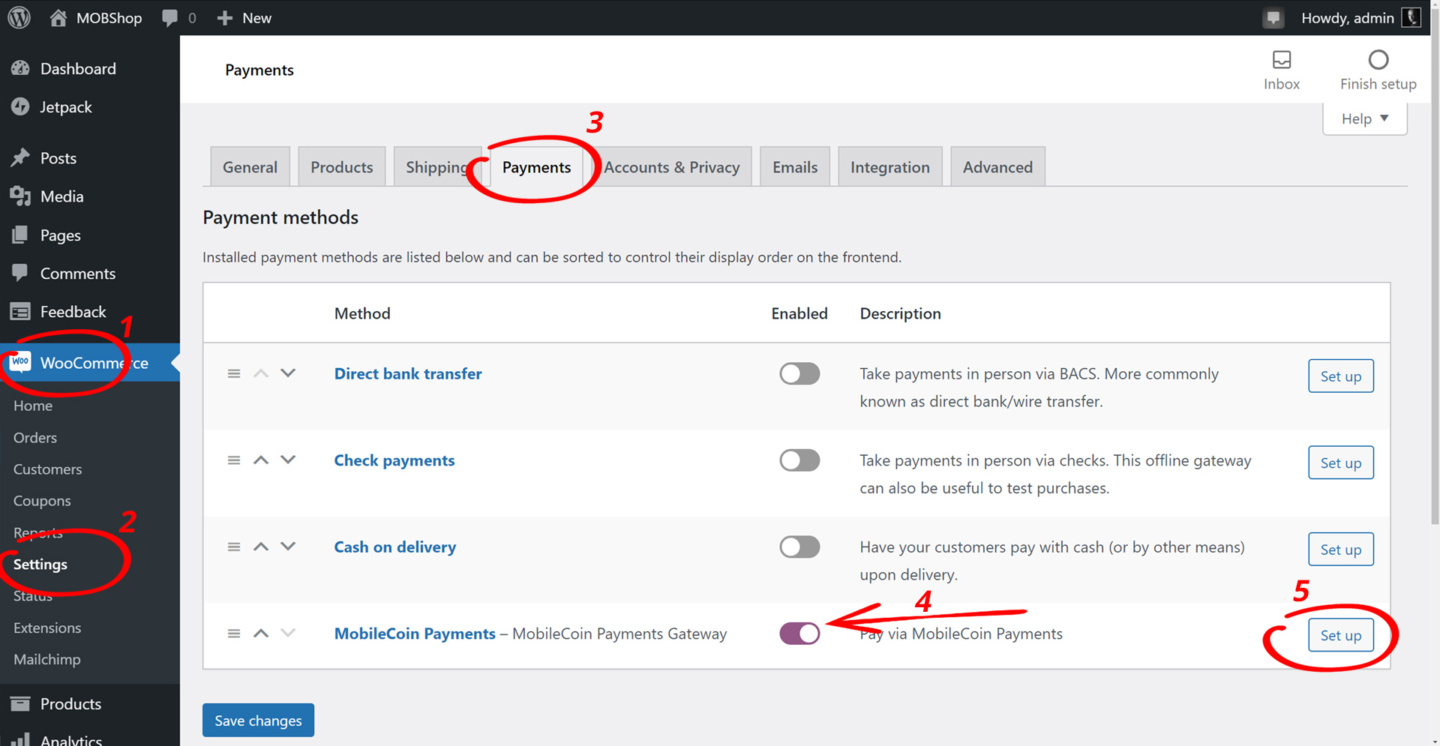
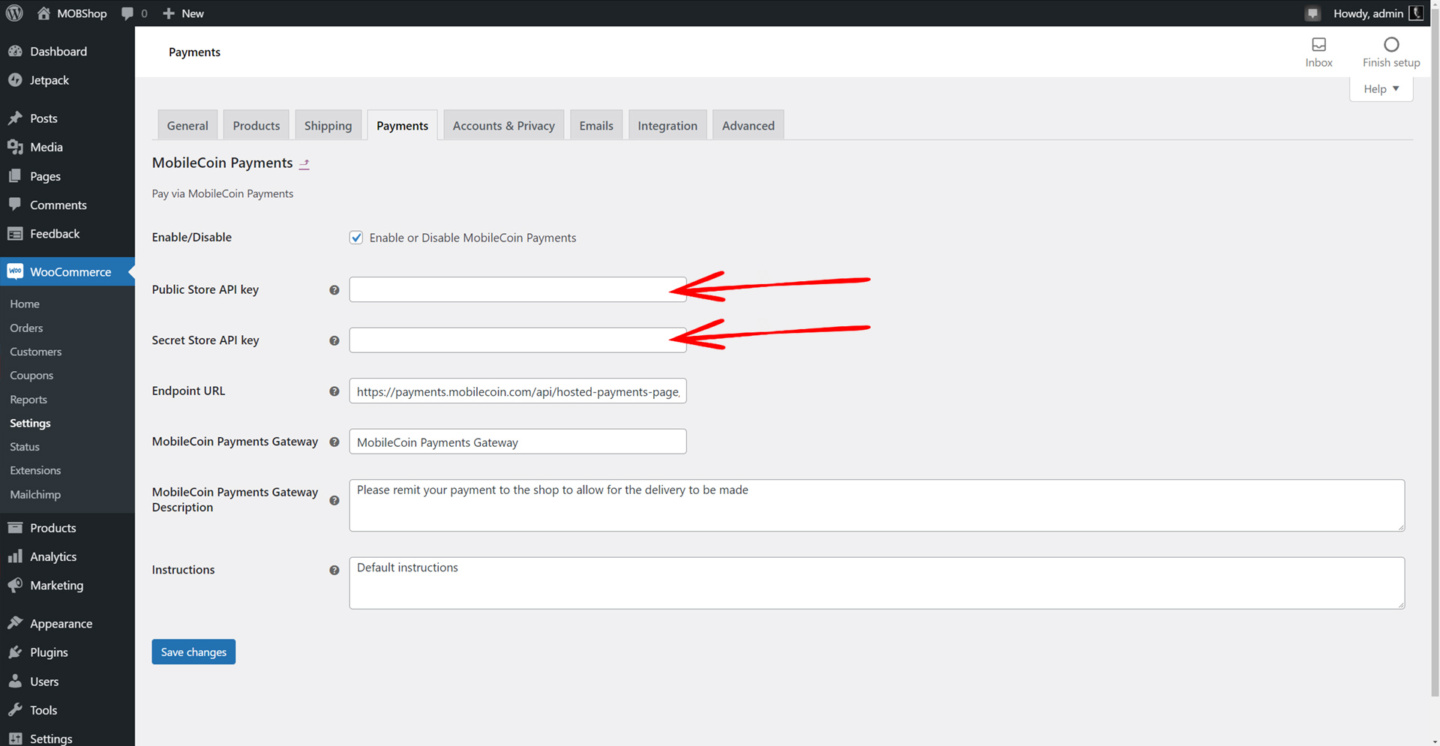
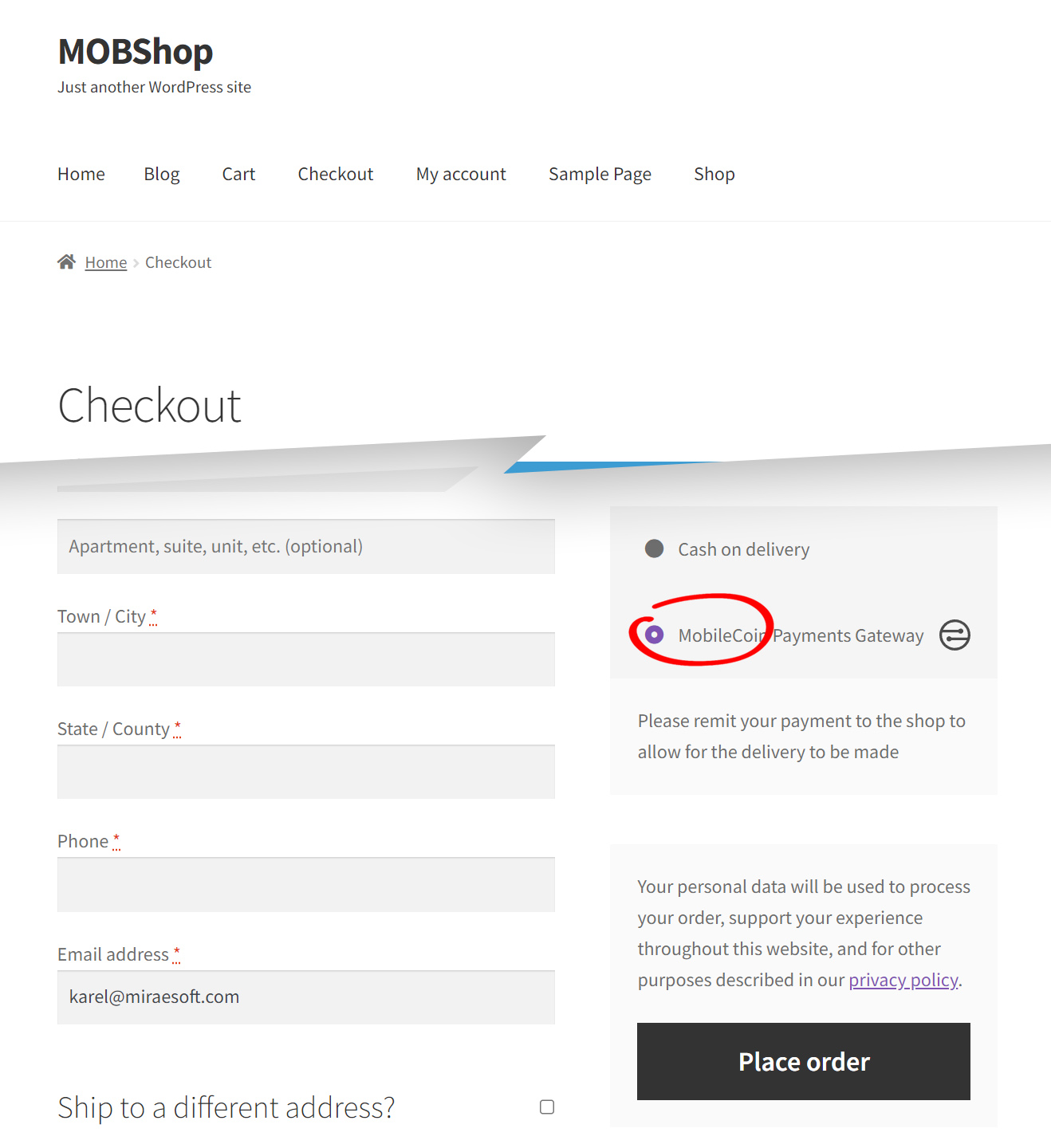

Comments
There are 2 responses. Follow any responses to this post through its comments RSS feed. You can leave a response, or trackback from your own site.